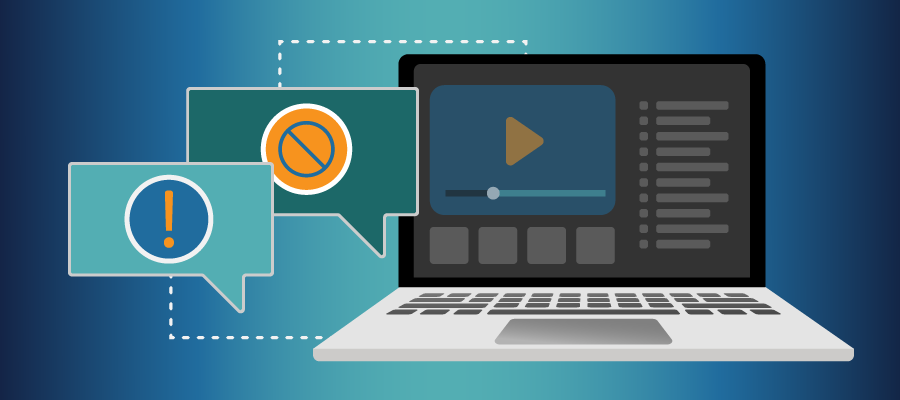EEG Video’s Lexi Automatic Captioning service is now in its second generation, with a multitude of powerful new and improved capabilities.
EEG’s robust AI-driven Topic Models system is one of the many advanced features of Lexi. Topic Models enables Lexi to recognize topics, immerse itself in distinctive vocabulary, and observe context by absorbing relevant web data that is unique to each implementation. It’s one of many reasons why Lexi’s real-time performance achieves a degree of accuracy beyond previous speech-to-text systems.
Lexi automatically filters out many types of profanity. However, Lexi users often want to ensure that certain words cannot be displayed beyond the standard list of excluded terms.
Using Blacklists in Lexi
Lexi users now have the ability to create a custom blacklist for their captioning jobs or custom models. The blacklist feature allows users to classify specific words as unwanted or objectionable vocabulary and ensure that they will not be displayed as captions on-screen.
Blacklists acts as a substitution tool that allows Lexi users to select a word to ban from their customized Topic Model, and another word to replace it with. In addition to helping block profanity, this is also useful for events when Lexi incorrectly captions a proper name.
Here’s how to completely blacklist a word to prevent it from appearing in your captions:
- Log in to your account at eegcloud.tv.
- Select Lexi Live at eegcloud.tv/dashboard.
- Select Topic Models on the navigation bar.
- Select the Topic Model you would like to edit in the My Topic Models list.
- Individually add or upload multiple words in the Blacklist tab.
- To add multiple words, upload a CSV file with two columns per line and no header.
- Enter the words to blacklist in the first column.
- Enter the replacements for the blacklisted terms in the second column.
- Leave the second column blank if you would like to ignore the word completely.
- Click Save Changes to update your blacklist.
The words you specified are now in your Topic Models blacklist and will not appear as captions in future captioning jobs.
If you have additional questions, our support team is at the ready to assist you.